Greetings, and welcome to LGR Odd ware, that is odd, forgotten, and obsolete, like this thing here, the Yamaha Disc system, or rather the drive that allowed it to happen in the early 2000s. And yeah it’s kind of just a CD-RW, but its whole gimmick was the fact that you could burn, or ink, tattoos directly onto your CD-R media, not the label side, the data side.
Let’s check it out. All right, so let’s take a closer look at the Yamaha CRW-F1, or more precisely the external SCSI version known as the F1SX. Yamaha made multiple models, external and internal, many of which cost less than this one, but they all had the Disclaser labeling system built in. Draw images on your discs. Mm. And this model cost a whopping $279.99. Internal versions cost less, but on average they were all more expensive than the other CD-RW options when it released on July 15th, 2002.
As if I really needed to say 2002, though. I mean, just take one look at that sign in the name there and, yeah, 2002 indeed. Now overall, this really is just a CD-RW. I mean, it had a lotta great features for its time, but of course the standout was the ability, which Yamaha hailed as the first CD-RW drive that could be used for on-disc labeling. And it predates Light Scribe by about two years. There are some important distinctions between them, though, because with Light Scribe you had to have Light Scribe media and it printed on the label side, as you’d expect. But with Disc, it’s on the data side of the disc where it puts the label, which, yes, that means it limits your data storage capability on your CD-R. But Yamaha claimed that most users only recorded about 350 megabytes onto CD-R anyway, so its fine, don’t worry about it.
They were happy to brag about all of its cool applications in its Burnin Love press release, saying that you could write: Graphic images which are practically tattooed on, and, This enables the user to write a practical memo such as a date, index, logo or picture on the unused area of the disc. And yeah, the other big distinction is that you can use any disc you want. As long as it’s a CD-R, Disc works. Though Yamaha did sell their own Disc media as well with blue AZO dye.
Eh, so that was a thing, but yeah, you can use whatever CD-Rs you want. Now, the way this works, according to the old coverage that I found of this, is that you make a disc design and then that is then turned by the software into a bitmap and converted from Cartesian to polar coordinate before being written to the CRW-F1s 8-megabyte cache.
And then the data is transferred sequentially from the cache to the YDC132-V controller chip, something Yamaha was very proud of, it was in all the marketing, and then it converts the rescale information from the image into a pixel pattern with a minimum pixel size, or pit size, of .1 millimeter. And of course this also meant that the discs table of contents had to be written before the label, otherwise there’d be problems with drives trying to read the label with its tiny little pits as data and then screwing things up, and you don’t want that. And as soon as I heard about thing, the obvious question is, What in the world are the results like? because Yamaha always showed these higher-contrast images
on blue CD-Rs and press releases and ads and whatnot and it all seemed very controlled, made me a little skeptical. And the overall consensus from reviewers at the time seems to be that Disc was fun but not very useful. It was praised largely for its other features.
You know, the drive itself. It had very fast CD-RW writing, a large eight-megabyte buffer, and a whole buncha really cool audio recording stuff, but it was deemed to not really be worth the relatively high asking price compared to its competitors. So most reviewers just said, Wait for a sale. And, well, it didn’t last very long.
Yamaha actually stopped making the drives in 2003, so this barely lasted a year on the market before having the plug pulled and Disc was all but forgotten about, with a notable exception, because the tech kind of evolved and it eventually resulted in Label flash in 2005, which was a collaboration between Yamaha and Fujifilm. And while that was very similar in that you could print labels on the data side of your DVD, it was only DVDs and not CDs and it required a proprietary DVD-R media supporting Label flash.
And even more similar than that was Lite-Ones Label Tag, although it’s not really related as far as I can tell in terms of the tech. That arrived in 2010 and it didn’t need proprietary discs, much like DiscT2, but again, it only worked on DVD recordable media, not CD-Rs. Also of note is that despite the fact that Disc was dropped by Yamaha in 2003, NEC and Pioneer also built drives with Disc support until 2010, technically.
More so it was included by default because of the aforementioned Label flash and Label flash DVD burners retained Disc compatibility, just kind of as a given. Now, like I said, there were multiple versions of this. This just happens to be the external SCSI version, but there was also an external USB 2.0 model and a Fire wire one and internal drives fitting in 5.25 drive bays over IDE in either white or black.
And, you know, any of these drives would’ve been pretty awesome to have at the time, just even without the Disc. Its other capabilities?
That’s not why it’s on Odd ware here because, uh, the other stuff is pretty great, not odd at all. It’s got a lotta great specs. Which I’m not interested in!
Were just gonna take a look at the Disc features here, so let’s get it unboxed and set up. So you can see from the package contents what was supposed to be in here originally, but unfortunately it’s not quite complete in this case. But that’s fine, it’s still got what we need, including the AC adapter, 12-volt, 3-amp, 36 watts. And the software, which, really, this is all we need since were using the Windows version here. It also came with some Mac software with a different program for burning stuff, Toast 5. And a quick start guide, also this is also for the Macintosh. There’s no Windows one. It was lost by the previous owner.
Yeah, and then you got the drive itself. And there we go. Pretty standard-looking external CD-RW drive with that nice Yamaha logo debussed into the top. Pretty groovy sides going on here. And around back, SCSI connections, including some termination points, RCA line out for CD audio, power switch and port, that kind of thing. But yeah, its high time to get this plugged into a Windows XP PC and try our hand at inking up some CD-Rs with DiscT2.
All right, so I’ve got the Yamaha drive plugged in to the Windows XP PC going here, and that goes straight into SCSI. And in terms of setup it’s incredibly simple. I’ve already done it. It pretty much just does it itself. The Adaptec SCSI controller card that’s in this system just goes ahead and finds it and it’s that right there. It sees it as a CRW-F1S. And at this point it just looks like any other CD-RW that you have on Windows XP.
So it is ready to go. And in terms of the software, that’s also a little simpler than I thought it might be. Yeah, that thing whirring to life has got some noise. Anyway, yeah, this is it. It’s just a Nero 5 installation with regular versions of Nero and NCD packet writing, so you just install it like you normally would Nero Burning ROM. No special drivers or Yamaha software or anything outside of the actual burning software itself. So well go ahead and grab ourselves a CD-R.
I got a fresh pack here. Mm. Bout ready to boot up some LimeWire and get us some music. ] No, don’t do that. That’s a terrible idea these days. Actually, it was a terrible idea back in the day, too. Use virus scanners, folks. Anyway, here once again it just shows up like a normal recordable CD drive in Windows XP, but were gonna go ahead and open Burning ROM. And you might’ve seen really briefly there there’s a little, slight different thing here. Version 5.5.8.19 Yamaha. So this is actually a slightly modified or augmented version of Nero 5, which is great.
I mean, honestly, I still use a later version of Nero for burning certain types of CDs, so really familiar and awesome to use. And everything looks the same except for when you get to this Miscellaneous tab whenever you’re burning something. You have Burn Discus an option. So if you do that and click Create it’ll open this Editor. And this is where you take care of doing T2s. And it works pretty much like any other editor I’ve ever used for creating disc labels. I don’t know what I’m creating here. Let’s put some text onto it. So we have a Text Box tool. An Artistic Text tool?
So, of course, we can change the size. We can change the font to whatever. I mean, [chuckles] we can go with Comic Sans if we want. Got a couple of different text options. We got Read-only, which just makes it so you can’t edit the text, and then Bent, which changes it... Let’s see.
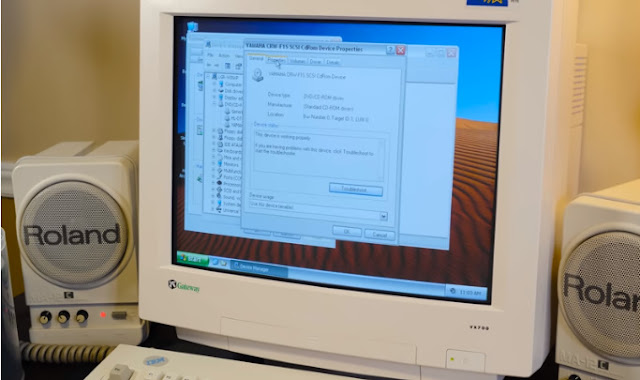
Yeah, it just sort of wraps around the CD. Then you can do that. And, of course, you can add images, too. So you do that there...There you go. Look, we got an image on our CD. I don’t know how that would look. I guess it’s up to us to see. Let’s go ahead and put some text on the disc. And the Brush section. This is really just filling in the text here, so you can have different patterns. And then you can also change the color, which seems utterly pointless to me since you’re not gonna get any color on the CD itself.
This doesn’t print in color. It’s just burning in an area of the disc, so I don’t know why...Let’s get rid of the style, at least. Let’s just make it white. Yeah, there we go. So a nice, bold, Comic Sans. With lines around it and a weird picture in the background that doesn’t make sense to put on a CD, but let’s do it anyway. So you can hit the preview and there’s kind of what you might get.
Yeah, okay. We’ll see. And at this point it’s just the same as burning any other disc, so, I don’t know, we don’t need to put much on here. Let’s just put those pictures that we were looking through. Burning CDs. Ah, I remember how exciting and yet nerve-wracking this used to be. It was the worst feeling ever getting 80% through and then you get some weird buffer or disc writing problem. All right, and it burned our ridiculously tiny three-megabyte CD-ROM image here. And now it switches over to this process:
Burning the bitmap to the disc. So this takes a little while to do a whole CDs worth of . Yay. Burning the bitmap completed successfully. So let’s see what we got. This is terrible!
You can’t see the image beneath it, like, at all, can you?
I cant. No? Okay, there’s a tiny bit... Well, let me get another angle. Yeah, there’s a little, tiny bit of that rocky formation coming through of the photo that we put in the background. And you can see Comic Sans, just the text put on there, but if you didn’t know there was supposed to be a label on there,
you couldn’t really tell.
I mean, from where I’m sitting I can see the in there, just like a third of the disc at a time. But really, the thing that’s even more obvious that I can see when putting it up to the light is the label from other side shining through the CD-R. That’s like 20 times more visible than the tattoo is. So I was looking through some old reviews about the Disc system and that was one of the primary complaints.
It was like you just can’t see whatever you tattooed on the back of your CD, on your typical CD-R, with a lighter greenish type of dye that’s used. So what Yamaha recommended was to use CD-Rs that are a different color. So one that I had on hand, this right here is just a CD-RW from Maxell. And you can see it’s a lot darker, which should result in a darker, more bold T2.
However, there’s a problem. It throws up a warning that this CD is not a CD-R. DiscT2s can only be printed on a CD-R. The medium in your drive seems not to be a CD-R, so please change it. I’m not sure why that’s a restriction, exactly, but it just sees it as not a CD-R, so I can’t use those. So I went and ordered some of the ones that Yamaha actually seems to have recommended, these premium CD-Rs like the DataLifePlus here from Verbatim with AZO Blue technology.
Better quality CDRs, something I never got back in the day cause they were just too expensive. But they do have a notably darker tone to them. I mean, look at that. Yeah, look at me. So this should be pretty much the ideal Disc medium.
So were gonna try that and adjust the image just a little bit here to see if we can get a more bold, higher-contra sty look. Adjust the background a little bit here to make it, yeah, not quite the same all the way around. And I’m gonna go in the opposite direction with the color of the text. Yeah, black with white around the edges. Well see if that works.

All right, it sees that as a CD-R, which it is, so good. All right, and we’ll let it do its thing here. I’ll be back in about five or six minutes. Okay, let’s see what we got. Oh, yeah. This is better. Now that is a DiscT2. A little more in line with what I was imagining slash hoping for. Still not the most visible thing in the world, but at least its immediately obvious at a quick glance that it is supposed to be a label of sorts. Making the text black certainly helped, but, I mean, you can see even the white stroke around the text a lot more easily, and of course, you can actually make out some of the photo that’s on there. I kind of see there, behind the O and the M, just little bits of rock formations.
Anyway, it’s there. Again, you can only see it from certain angles, and certain percentages of the disc at once, but I can see probably half of the disc at once as opposed to maybe just a third with the other one. Yeah. I mean, look at that. Just still a pretty lackluster result. And being that we had to use one of the higher-quality consumer-grade CD recordable media in order to pull off even this meh kind of result, then you can see why this didn’t exactly set the world on fire in terms of disc labeling options
inside of CD recordable drives.
The thing is, though, this is all the unused space. It’s just that little ring, a tiny little bit in the middle there, that it’s actually using to store data, only a few megs. So let’s see what happens if we have basically the entire CD-R full of data. And in order to test this I figured I’d take the opportunity to try one of these color CD-Rs that were sold by various companies back in the day. I think these are from Memorex.
Yeah. I don’t know if the dye is any different or even what kind of dye is used inside, but I know that the polycarbonate, at least, is tinted in such a way that it’s got a color to it. Yeah. Memorex Cool Colors. So you got the regular label on that side and then the data side here has a huge added to it. And to fill up a good chunk of the disc we’re gonna go meta here and burn the Odd ware episode that were recording right now, or at least a chunk of it.
And this is where you take care of doing T2s. And it works- Yeah, that’s just weird. Oddwareception. So this just goes into our ISO we just made here. Takes up about 500 megs of space, leaving us this much to actually write out to the disc.
And now, at this point, I’m assuming it will cut down what we can actually do in the label creator...Okay, I guess not. Yeah, I got the CD-R in there. I knows how big it is and how much space were gonna be using, so I would assume that it would’ve automatically adjusted this. I mean, we can do it manually. You can see that shrinks down the radius. But, I don’t know, let’s just put something in there. Maybe it’ll do it after the fact. Yeah, again, I don’t know how much of this were actually gonna be able to use, so let’s try it and well see what it does. All right. Well, that answers that question.
Warning! Your Discoes not fit on the CD. Do you want to open the thing and edit it to change the radii, do you want to burn it partly on the remaining space, I guess it’ll just crop it off, Or do you not want to write the anymore?
Nah, we want to write it, man. Let’s edit that thing down. So I’m assuming this will now...It will. So that’s how much of a radius we’ve got to work with. We have our adjusted label, or T2. Can’t imagine that’ll end up taking too very long considering it’s only a sliver around the edge of the CD-R that were . Yep, its finishing up and it didn’t even take three minutes. About two and half minutes to do that. Let’s see what we got. Oh, it’s even worse than that first CD-R. You can’t see anything! Like, if you look right about here you can see the word... This is a smaller DiscT2.
That’s it. So much for Cool Colors. The colors might be cool, but the Disc potential is not. Again, compared to the blue AZO dye version, yeah, you can see why Yamaha recommended this and sold their own DiscT2...Oh, see? That’s about the best angle of it right there. See that? That’s ideal. But that’s not how it looks in real life. This is just a reflection that you’re seeing directly from the overhead light in the camera. Anyway. That’s the DiscT2. Yeah. Well, this has certainly been an experience. The CRW-F1, a great CD-RW for the time, and honestly it’s still pretty good despite the SCSI connection kind of limiting things. But, you know, the Disc gimmick, its...It’s a gimmick. It’s not the most useful thing.
You can totally see where they were coming from in the old reviews, where, you know, I mean this right here, look at that. There’s not much to it. You can barely see that anything is there on your standard type of CD-R material and dyes that were used most often. Even when you go to the expensive stuff that Yamaha recommended, that’s as good as it got. So, ya know. Disc. I’d be curious if any of you actually used this.
I mean, I know I certainly used things like Light Scribe later on, but this is a whole different thing. And the fact that it takes up so much of the data side, it’s just silly and its prime Odd ware, and I hope that you enjoyed seeing it. Just, seeing it. And if you did like seeing it, then let me know it in the comments. And do check out other Odd ware episodes if you like this kind of thing, or stick around for other new LGR things each week here on this channel.
And as always, thanks for watching!

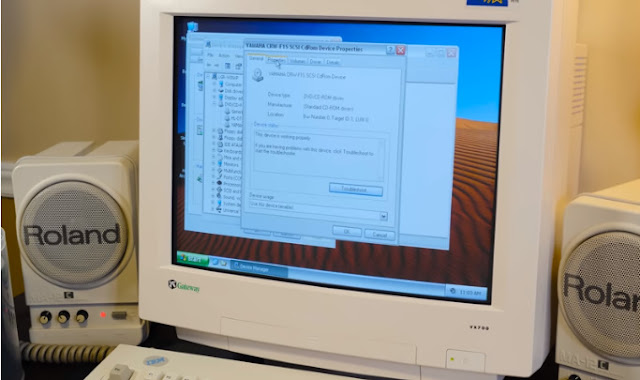



Comments
Post a Comment