Hey everyone!
Today were going to be taking a look at the Microsoft Surface Pro X. So, talking about this computer is going to be a little bit complicated because it’s not the most perform ant Microsoft Surface you can get, but it’s also not terrible. I’ve been using the Surface Pro X since launch, and I honestly think that there are a good amount of people out there who could actually use, enjoy, and benefit from having a Surface Pro X regardless of its limitations; but with that said, it’s still not for everyone. The Surface Pro X is not perfect—or, at least, as perfect as the vision Microsoft has been trying to advertise—and you’ll never truly understand where and how this machine lacks in functionality unless you actually get some hands-on experience with one over a long period of time. So that’s where this review comes in.
I want to make sure that you absolutely understand what the Surface Pro X is and isn’t good at doing because if you get one of these thinking it’ll be great at doing something, and then you find out that the hardware limitations aren’t holding the Surface Pro X to your expectations, then you’re going to be really disappointed. And this isn’t a case where simply knowing what CPU and GPU and type of storage or whatever is going to help you. Like, things actually get really complex with the Surface Pro X. Okay, so first I wanted to talk about the build quality for a while, then well look at the specs, do a couple of simple benchmarks, and then wrap things up with my final assessments. This is going to be a super long review, but I hope you’ll get something useful out of it regardless.
The model you’ll be seeing in this review is the configuration with 8 gigabytes of memory and a 256-gigabyte solid-state drive—which is only a storage upgrade away from the entry-level model. For the most part, the build quality of the Surface Pro X is respectable—at least when it comes to its visual appeal and durability. For the last five years, Surface Pro devices had an exterior made of a really nice magnesium alloy, but this time, that’s not the case. The Surface Pro X has an anodized aluminum build with subtle, rounded corners and a flat, industrial-looking back that looks quite stunning. Even though it’s not made out of magnesium, it’ll still offer a somewhat prestigious look and feel when visually observing this device from afar.
Unfortunately, the anodized aluminum build and the ergonomics of this flat-back design makes this a very slippery device, and it doesn’t help that the Surface Pro X is almost a couple of pounds because that makes this device quite a bit
harder to hold with one hand. It’s a really thin Surface though. It comes in at 7.3mm thick, and the student / photographer / filmmaker / artist within me is really appreciative of that. Sometimes my backpack gets so full to the point where I seriously can’t fit any of my other 13-inch laptops in there. But the Surface Pro X? Easy. It just slides right in since it’s so thin. The slippery aluminum might have something to do with that too; and if so, then that’s probably the only good part about the Surface Pro X being so slippery. Also, the aluminum build on the Surface Pro X is a ridiculous fingerprint magnet.
If you want to maintain the look of this beautiful anodized aluminum exterior, you’ll have to clean it quite often. Thankfully, a simple damp cloth will get the job done. Some people might not care about getting fingerprints on their devices, but since Surfaces are computers that you’re most likely not going to put a case on, it’s pretty important for me to report information like this for people who are very particular about this kind of stuff because smudges will get on this thing more easily than you think. The kickstand is great—it’s just as good as the ones you’ll find on the Surface Pro 6, 7, and Surface Go. It’s easy to adjust, its durable, and, overall, it just functions as you’d expect; however, there is one thing that makes me really dislike taking out the kickstand—and hopefully this isn’t a surprise to you since we’re still talking about build quality.

It’s the anodized aluminum. Obviously, the kickstand is also made out of this material both front and back, and it makes it a lot harder than you’d expect to take out the kickstand with your finger, especially if you have short nails like me. And it doesn’t help that some of the edges are smoothed out, these edges really aren’t as sharp as they look—so… yeah. Taking out the kickstand won’t be without its annoyances. I love this design, but it’s got quite a few minor annoyances that really add up over time. If I had to give an example of what fashion over function looks like, I’d probably bring up the Surface Pro Xs design. Okay, so that’s it for build quality.
The CPU you’re getting on the Surface Pro X is called the Microsoft SQ1. This is a 7-watt 64-bit ARM processor with 8 cores, 8 threads, and a clock speed of 3 GHz, which sounds pretty phenomenal at first for an ARM processor, but it unfortunately has its fair share of shortcomings since its being utilized by a desktop operating system that arguably has a very poor app ecosystem for ARM processors.
Microsoft solves half of this problem by implementing some emulation technology such that 32-bit programs incompatible with ARM processors may be able to run on the Microsoft SQ1; however, this does not apply to 64-bit programs incompatible with ARM, and that’s going to be terrible for people who use programs strictly of that architecture—which there are a lot of. Now, this is a completely solvable problem, and Microsoft is allegedly working with Qualcomm to achieve 64-bit emulation on ARM, but it might take a while for that technology to come to the Surface Pro X—if ever—, and it doesn’t look like well have this technology publicly available anytime soon—as of February 2020. So, already, most power users might want to stay away from the Surface Pro X because there’s a chance that a critical application that you use regularly may not be supported on this machine.
This CPU isn’t a total blunder though, and well quietly be coming back to this topic to look at more of its strengths and weaknesses once I cover a few other things. Alongside this CPU, you do get integrated graphics, and that iGPU is a Microsoft SQ1 Adriano 685—which is really just a glorified Adriano 680 from Qualcomm. This iGPU has only 1 megabyte of VRAM, so any graphics-intensive work you might want to do using emulated 32-bit programs are most likely not going to be comfortable experiences. If you’re a creative prosumer in any sort of fashion, then you should be concerned about this. Two things to keep in mind: definitely no gaming, and no video editing. Well... actually, you could probably edit home videos on this using the built-in video editor in Microsoft Photos, but… honestly, I still wouldn’t recommend it.
The display is easily one of the best things about the Surface Pro X. You get a 13-inch laminated display rocking a screen resolution of 2880x1920 with a pixel density of 267 pixels per inch and an aspect ratio of 3-to-2. It’s a multi-touch touchscreen; however, pen input is also supported with select active styluses, as you’d expect from a Microsoft Surface. You’ll be getting a 60-hert panel, but I’m pretty sure that most people getting this specific Surface aren’t going to need anything more than that, so 60 hertz should suit you just fine. At the very least, its color-accurate enough for most non-professional creative workflows, and it gets reasonably bright too.
Unfortunately, it’s really hard to color-calibrate this display, so if you were thinking about getting this for photography work, digital artwork, or any sort of design work or other graphics work that’s heavy on color, just keep in mind that you won’t be able to color-calibrate this display. And trust me—it’s not just me being a spaz; it’s actually really hard to color-calibrate the Surface Pro Xs display with most industry-standard calibration tools. The display has no flex—like, it literally can’t even flex since the internals are right beside the Pixel Sense display—so it easily delivers in durability. It’s got amazing viewing angles, no color shift or brightness shift, and none of my other Surface Pro X models show any early signs of light bleeding, so I think it’s safe to say that you’re getting a quality display here.
Outdoor visibility is lacking when there’s harsh sunlight, and it doesn’t help that this is a glossy display too, but other than that, I feel as if most people won’t really have anything else to complain about. Great display. Super nice media consumption experience. However, I do want to take the time to appreciate the Surface Pro Xs small bezels.
Now, I know some people are absolutely sick of hearing reviewers attack tech for having super bezels around their displays… but in reality, bezels matter. Just hear me out. If you’re going to be spending hundreds or thousands of dollars on a premium laptop or tablet, ideally you should WANT it to look nice too.
I mean, do you really want your display to have garbage bezels? Now, of course, smaller bezels shouldn’t compromise functionality nor usability, but many laptop and tablet manufacturers have been pretty good about shrinking bezels without affecting those things. So if there’s even a trade-off at all, it’s usually still a balanced one.
In the case of the Surface Pro X, the bezels are very nice. They’re not too small, but they’re also not too big, and it’s still easy to hold on these left and right bezels without a problem, so I think it’s about time we see a lot more of what the Surface Pro X has in its bezel game on flagship Surface devices. In terms of ports, you only get two USB Type-C ports and one Surface Connect port.
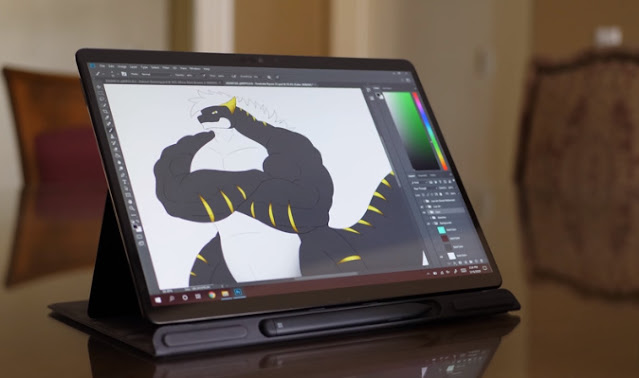
There’s no USB Type-A ports, no audio jacks, and the USB Type-C ports aren’t Thunderbolt 3 ports, so just keep that in mind. As usual, the Surface Keyboard port is located at the bottom and its slightly different from the ones found in the Surface Pro 6 and 7, so other Surface Pro Type Keyboards are not going to be compatible with the Surface Pro X. Now, I frequently see people who will look at the Surface Connect port on this device—or really any modern Microsoft Surface—and think something along the lines of, Gee, this is such a useless port.
Why couldn’t Microsoft just stick another USB Type-A port, or a headphone jack, or even another USB-C port? And I see where you’re coming from, but the Surface Connect port is actually a super respectable port. It’s really not as useless as you might think it is, and a lot of people—from what I’ve seen—actually use it and prefer it in specific scenarios.
It’s not just for charging—like, you can connect other first-party accessories to the Surface Pro X via this port as well—, and the fact that this port is magnetic can make it a life-saver in certain situations—especially for college students like myself because there’s always going to be that one guy in public who will walk through peoples cables.
In short, once you actually start to use this port as its intended to be used, you’re going to be really appreciative of the fact that it’s even around. It’s a very convenient and well-designed proprietary port, so as long as we never get a Microsoft Surface that sports Surface Connect ports only, I think this should stay. And you should try it too.
Surface Connect is extremely useful alongside other ports. Also, the Surface Pro X unfortunately does NOT have a micro SD card slot, so… no expandable storage opportunities here. Internal drive speeds are as shown.
It comes down to at least 1,650 megabytes per second read and 430 megabytes per second write, both at peak speeds, which is… arguably not cutting-edge for a solid-state drive, but it’s reasonable considering that your internal storage drive is this thing. On the back, there’s a very mysterious-looking panel that can be detached with the help of a SIM eject tool, and behind that panel you can actually find a removable storage drive as well as a SIM card slot.
But although the drive is removable, and potentially user-upgradeable, good luck trying to find an SSD that’ll actually fit in here. Also, this SIM card slot is here in case you need cellular connectivity on your Surface Pro X, and the nice thing is that all configurations have this SIM card slot so you don’t have to pay extra just to get a model that supports cellular connectivity, unlike other laptops. So if you’re a... for example, a busy, working adult who goes to conferences a lot, or you have tons of meetings to go to, and you need a very simple computer that you can just take out and sit on your desk without ever having to fish for Wi-Fi or hotspots, then the Surface Pro X has you covered on all models. This is great to have if you’re always on the move and always needing to get work done in fast-paced working environments. Just keep in mind that this isn’t the only Surface you can get with cellular connectivity.
So if you’re tight on money or you can’t really justify buying a thousand-dollar computer alongside cellular connectivity as the motivating reason for your impulse buy, then you might want to look at the other Surfaces that Microsoft offers. The cameras on the Surface Pro X are absolutely amazing, at least for a 2-in-1 PC.
You’re getting a 5-megapixel front-facing camera alongside a Windows Hello facial recognition camera and sensor; and then on the back, you get an even better 10-megapixel camera that can shoot 4K video. Now, some people are going to be like, Who in the world would possibly want high-quality cameras on a 2-in-1 laptop or tablet? And if you’re asking that question, then you’re obviously not the reason why Microsoft decided to put these cameras on the Surface Pro X.
These cameras can be extremely useful for people in school or at work—and as a college student, myself, I can back that up. It’s always super helpful to be able to take a picture of something with the device you’re currently using especially if you’re especially if you’re really engaged in your coursework or whatever other type of work you might be doing. The keyboard is pretty good. It’s got great key travel, and the keys have some very respectable tactility.
I’ve been able to type up a lot of essays on this keyboard quite comfortably—even on the go—, so I think this keyboard does its job super well. Its backlit, it has your standard array of function keys, the keystroke height is decent, and typing on this keyboard is nice and quiet. So overall, I think Microsoft’s doing you a lot of good here.
The only downside is that it’s hard to type with a Surface Pro X on a small classroom desk because the kickstand could cause some major if it gets pushed over the edge, but that’s more of an issue with this form factor, and not so much with the keyboard specifically. Another thing I really like about this keyboard is that, when you fold it back, it doesn’t cover the camera, so that makes it really easy to take photos of whiteboards or whatever without having a huge keyboard dangling underneath the device.
Just keep in mind that these first-party Signature Keyboards for the Surface Pro X are sold separately, and they’re not cheap. The trackpad is also great. It’s using Windows Precision Drivers, so tracking will be great, and performing gestures will be a pretty smooth experience. The trackpad looks small on camera, but I think it’s actually a pretty good size for even most large adult hands.
Something worth mentioning is that physical clicks are actually really loud with this trackpad. enable Tap to Click. And maybe Tap to Drag too Another really nice thing about the Surface Pro X is the pen experience, and this time Microsoft’s released a completely new Surface Pen to go alongside the Surface Pro X. Here it is: it’s called the Surface Slim Pen, and this thing is going to provide the best pen experience you’re going to get on a Microsoft Surface as of this review, and I’m not even exaggerating. I’ve made some extremely noteworthy observations the past few months, and—in a nutshell—it’s almost as if everything that the 2017 Surface Pen greatly struggled with finally got fixed with the late-2019 Surface Slim Pen.
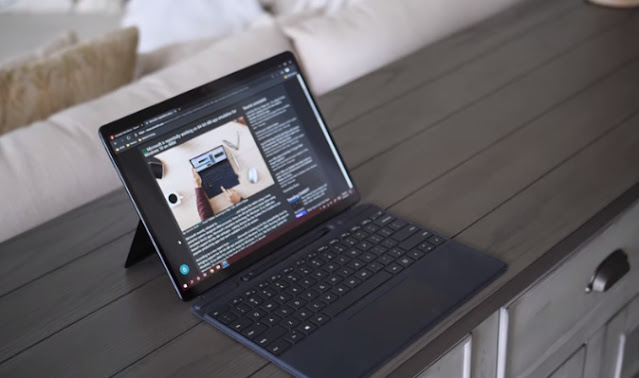
Namely, the jitter with the Surface Slim Pen is nowhere near as bad as the 2017 Surface Pens jitter. If you think the new pen is anything like the old one, you’re wrong. I feel as if I only experience jitter with the Surface Slim Pen as often as I experience it with my second-generation Apple Pencil—which is…basically almost never, now that I think about it. So, in most cases of use, I can pretty confidently say that jitter is a thing of the past [with the Surface Slim Pen], and I really hope that we can see this technology in future generations of Surface Pros and Surface Books because the jitter was the biggest reason why anyone may not have the pen experience on the Surface Books, the other Surface Pros, the Surface Go, and even the Surface Studios. Alright, now here’s a little bit of information about the pen itself.
The Surface Slim Pen supports 4,096 levels of pressure, and it also supports tilt input— so you can tilt the pen for variations in brush properties if your programs engine supports that. The tip of the pen is removable—so once some pen tips start rolling out for the Surface Slim Pen, you can get some of those if you’d prefer a different tip than the one that comes with this pen. I did try to use my 2017 Surface Pens pen tip set with the Surface Slim Pen, and... they don’t feel quite right on the Surface Slim Pen, so I'd highly advise looking for pen tips that were specifically made for this product—as it seems that the tips require a very specific fit. The top of the pen is a programmable button that also serves as an eraser. However, the eraser end isn’t pressure-sensitive, so keep that in mind. There is a physical side button for those who enjoy the functionality of secondary clicks—or right clicks as some may still call it—so, if you like having that on your styluses, then this is going to be pretty nice.
And it’s in a really convenient spot too. Like the keyboard, the pen is also sold separately—and it’s also not cheap—, so before you decide to get the Surface Pro X, be sure to think really carefully about whether or not this is going to be the right device for you. You might like it, but investing in a Surface Pro X with either a first-party Signature Keyboard, a Surface Slim Pen, or both is going to be quite pricey—and the Surface Pro X experience will not feel complete without either just the Signature Keyboard or the Signature Keyboard and a Surface Slim Pen, so keep that in mind. Now, you could totally just go on Amazon and buy whatever keyboard and pen you want for, like, $20, but you’re not going to get an experience anywhere near that of what Microsoft’s offering you, so you might as well get the accessories that were built just for this, from Microsoft.
The pen charges wirelessly when placed onto this magnetic divot at the top of select Surface Pro X Signature Keyboards, so no need to worry about changing any batteries when the battery runs out. If you decide to get the Surface Slim Pen that doesn’t come with the keyboard because you want it for your other Microsoft Surface devices, don’t worry—it’ll still come with a slim wireless charging pad for your standalone purchase. I don’t recommend getting the Slim Pen for devices other than the Surface Pro X though because some of the technology in the Surface Pro Xs display contributes to the phenomenal pen experience as well—it’s not 100% the work of the pen itself.
The note-taking experience on the Surface Pro X with the Surface Slim Pen is absolutely beastly. I can’t stress enough how nice it is to take notes with this thing. handwriting is, this note-taking experience is going to be surprisingly accurate and precise. The most surprising part about this note-taking experience—to me, at least—is how error-free this experience is when writing rely small on the Surface Pro X using the Slim Pen. On my Surface Book 2, it’s really hard to write small letters because of the excessive amount of jitter that occurs—as well as the frequency of that jitter—, so the Surface Pro Xs ability to correctly interpret such precise inputs is unreal. Whatever new technology that’s in the Surface Slim Pen and the Pro Xs display is really going to impress you, and I really hope we start to see these improved technologies in future Surfaces.
One thing I do want to mention, however, is that the Surface Slim Pen doesn’t ship with a tip that replicates writing friction as strongly as that of the 2017 Surface Pens tip. So, it’s going to feel somewhat as if the Surface Slim Pen is ice-skating over the display. the Apple Pencils ice-skating feel—for those who know what that’s all about—, so surely you’ll be able to get used to writing with the Surface Slim Pen much more quickly; however, if you really want a pen experience that’s absolutely one-to-one to that of pencil on paper, you may want to get a special screen protector or some special writing film for the Surface Pro X. The palm rejection is alright, but not perfect. If the side of your hand is dragging along areas of the screen closer to the center, then the palm rejection works 100% as expected.
But when any part of your hand starts to clip or drag closer to the edges of the display, that’s where you’re gonna start seeing some issues with the palm rejection. For comparison, although other Microsoft Surface models have a worse pen experience, they arguably have better palm rejection. That’s the reality of it.
However, whatever you make of these trade-offs I’ll leave to you guys. So, to summarize, the pen experience. It’s totally safe to have high expectations for the Surface Slim Pen. But the palm rejection can be a little bit wonky sometimes. Now, the palm rejection might not actually be as bad as I might be making it sound right now, but just to be safe, don’t hold your expectations too high with the palm rejection on the Surface Pro X. It’s just clearly not perfect. Now… the drawing experience, on the other hand, is… not too good. I’ll just put it that way.
It’s weird because you would think that drawing on the Surface Pro X would be awesome because the note-taking experience is awesome. But that’s not the case. nor with the technology in the display that interacts with active styluses. All of the problems with drawing ties back to the CPU and GPU in this thing. Now, if you’re going to be all, Ugh, I don’t care about ARM processor this and ARM processor that, then you’re going to have to skip this section because this is actually really important.
So, artists who want the Surface Pro X need to listen up. A lot of art programs have fully committed to the 64-bit architecture by now. One example of many is Autodesk Sketchbook, both the desktop and the Windows Store versions. So, applications like that, first of all, are not going to run on the Surface Pro X.
And even if you do end up finding an older 32-bit version of the program you like, I can tell you just straight up that it’s definitely not going to run well. Your programs going to crash, it’s going to hang, and… overall, you’re going to be dealing with issues that you shouldn’t even be dealing with in the first place. Don’t get me wrong. ARM-based CPUs with integrated graphics are usually not this bad, but the problem with the Surface Pro X is that its graphics processor has such a small amount of VRAM that’s being utilized very inefficiently. So, consider this . Most well-known art programs aren’t optimized for ARM, and there’s very little graphics processing that can be done at once on the Surface Pro X. Remember when I said the Surface Pro X only had one megabyte of VRAM? Yeah, that’s going to be a huge problem for artists.
And then on top of that, 32-bit art programs are going to have to be emulated—with no direct access to this GPU because of a wrapper. Even Photoshop has a really hard time trying to navigate a simple flat-colored drawing. At the very least, the Microsoft Surface Go is able to open large Photoshop documents and even render fairly large strokes on these documents somewhat well. So… if you wanted this for drawing, I’m sorry to say this, but I really think that you should look for something else. It’s not completely impossible to draw on the Surface Pro X because you just need to find the right programs—namely, programs that support ARM. But for most people, that’s going to be really impractical, and apps like Paint 3D or whatever aren’t going to cut it for most prosumers.
Thankfully, programming on the Surface Pro X is a totally different story since a lot of well-known IDEs are still 32-bit and most developer tools incompatible with ARM have great one-to-one alternatives. Programming is totally doable on the Surface Pro X. In fact, I like programming on this way more then I like programming on my Surface Pro 6 because of the larger display and the super nice keyboard. It’s a great way for me to work on my projects on the go.
However, there is one thing that everyone needs to know before getting the Surface Pro X for any sort of software engineering tasks—whether it’s for college, for work, for personal use, or whatever. The Surface Pro X does not come with Windows 10 Pro installed, and that’s actually a really big deal for people who are super dependent on things like Windows Subsystem for Linux, Hyper-V, or Windows Sandbox. Especially in college, where some departments require you to use specific virtualization and development tools built into Windows 10, you’re going to need those features at some point in time, and you won’t be able to have access to them on the Surface Pro X unless you won’t mind dropping a hundred bucks for a miniscule upgrade to Windows 10 Pro.
I mean, don’t get me wrong, this is all super easy to work around, but I’m putting into consideration the people who are—as I’ve said—super dependent on these tools and can’t really use anything else. Plus, not everyone’s going to want to drop a lot of money just to upgrade Windows from Home to Pro, so if you’re a programmer and you strictly need stuff like this for some reason, then maybe you should be looking into other Surfaces—or really just other computers in general. Programming. If you’re a programmer, I think you’ll enjoy having one of these. Battery life is pretty good. I guess the one major benefit of having an ARM processor has to be with power consumption because the Microsoft SQ1 is
a surprisingly energy-efficient processor.
If you were to use the Surface Pro X all day, at 100% brightness, always performing tasks back-to-back, then you can expect a solid seven hours—and I might even be underestimating a little bit. But if you’re gonna put this thing to sleep for a little bit throughout the day, shut it down sometimes, use it with medium brightness more often than max brightness, and all that stuff, the battery life is actually phenomenal.
It’ll easily last you all day, and I dare you to challenge me on that. Battery life is seriously great. I’ve actually fallen asleep at night a few times without charging my Surface Pro X. There have been so many times where I’d fall asleep with the battery at 15% or something, and then I’d wake up to this thing at, like, 10% without any opportunities to charge it before class...but even with 10% of battery, I’ve been able to use this thing for a full two-hour college lecture at a reasonable brightness level.
Sometimes, my iPad Pro can’t even do that, so experiencing that kind of battery life on my Surface Pro X is always surprising as heck. Thermals are reasonable. It’s a finless computer, so it’s going to rely on passive cooling to get the temperatures down. The back never gets hot to the touch, but under load and high temperatures, the CPU can still throttle sometimes—not to the point where you can’t do any work, but just enough to where some CPU-intensive tasks are clearly not going to be executing as fast as it should be.
Okay, now, the Surface Pro X is going to have the same CPU, the same GPU, ports, and basically the same everything across all consumer models except for the storage and memory configurations. Those are things that you, the user, will configure or choose yourself. So there are really only two things to think about when buying a Surface Pro X. First, how much memory do you need? And second, how much storage do you want?
Once you have these two things figured out, it’s actually a pretty straight-forward purchase. Now, personally, I think that opting for 16 GB of RAM with a computer like this is quite overkill. The Surface Pro X doesn’t exactly have the most capable CPU and GPU in the world, so doubling memory is going to be almost pointless since, in real-world use, utilizing all 16 GB of memory with programs running on ARM is very rare.
The user demographic that is actually going to have a good time using this computer will most likely not be performing tasks that are as intensive as that of most power users, so don’t be afraid to get 8 GB of memory on a device like this.
You can still multitask very well with eight gigabytes. Now, if you still want 16 GB of RAM for some reason, then by all means go knock yourself out, but the fact of the matter is that getting more memory will not change what you can do with the Surface Pro X. Even with 16 GB of RAM, you’re still limited to everything you can do on all of the lower-tier configurations—so I hope you’ll at least acknowledge that. There’s no potential for gaining new functionality with more memory. Plus, that’s a lot of money to be dropping for a very mediocre memory upgrade, but maybe that’s just me.

So, with ALL of that said… is this computer—the Microsoft Surface Pro X—the one for you?
I think the biggest first impression you’ll hear is something along the lines of, Ew, gross, no way! Don’t get this! because it’s just such a mediocre performer when it comes to handling certain tasks. But an observation that I’ve made throughout my first few months of usage is that some people will still get the Surface Pro X regardless of what some reviewers say, and they’ll like it. Why? Because its fast enough for what they do, the screen is big enough for what they like to do, and the processors limitations may not matter to them—at least most of the time—because they don’t need a juicy Intel Core i5 or i7 just to be able to do their basic everyday tasks on the go.
The Surface Pro X is not as bad as a Chrome book, but it’s also not a monster machine. I think that it’s a well-balanced device, and I feel as though some of the reviewers who reviewed this Surface don’t like it because they were expecting a real Pro device—as this name suggested. They were expecting some kind of unparalleled performance in this machine. Performance that only power users would look for in a computer. The Surface Pro X has... power? And... performance...?
But not a lot of it. That’s why I asserted that, IF you’re a power user, this machine is nice to get as a secondary computer, and not as a primary computer. Now, students could totally take advantage of everything that the Surface Pro X has to offer. So if you’re a student in need of a computer right now, then this would be a great option to look into when you get the chance.
I know it’s on the more expensive side of things, but there really are a few good reasons why you might prefer this over the slightly cheaper Surface Pro 7. But I’ll let you look into that. Programmers would love this machine hands-down. Software architects, software designers, or software engineers of any sort would benefit greatly from having a Surface Pro X. And if you’re a computer science major making progress towards your degree right now, you’ll love working on your programming assignments on this machine. Working adults would best utilize cellular functionality in the Surface Pro X, in my opinion. Especially if you work for a relatively big company and you’re always attending meetings with an immediate need for an internet connection everywhere you go.
If that sounds like you, then you’ll love the versatility that the Surface Pro X will grant you. Digital artists may want to stray away from the Surface Pro X because even though the note-taking experience is awesome, drawing on this computer is trash unless you can find a decent drawing program that is optimized for ARM.
I mean...you have Sketch able on the Microsoft Store, but...I don’t really like Sketch able, to be honest. It’s... It’s a decent drawing program, but it’s just...not all that refined, really. Likewise, Photographers and select content creators may not want to look into this machine because there may be a critical program that you won’t be able to use on the Surface Pro X. Light room isn’t available for the Surface Pro X as of this review, and even though Photoshop is available, it doesn’t run well.
Photographers are actually going to hate using Photoshop on this machine. If you’d consider yourself a power user, perhaps you should look into other laptops if you need a daily driver. But otherwise, I think it’s safe to say that the Surface Pro X would be a good option for you to look into—IF you’re in the market for a new computer right now. And that’s it! That concludes my review of the Surface Pro X. It’s a device I really wanted to love, but… its complicated. At the end of the day, the Surface Pro X is the ideal computer for people who are on the road. Like, you can’t even argue with that. As a power user, I extremely appreciate how energy efficient the Surface Pro X is.
This kind of battery life alongside the Surface Pro Xs versatility is exactly what people want in a laptop or tablet. But what I don’t want in a laptop is the kind of performance we saw in today’s review. I was expecting better. I think the Surface Pro X would’ve been less underwhelming had it been given a real processor—like an i5, or an i7, or even an i3 or something—because for a device that’s being touted so much as a professional computing machine, this is extremely underwhelming, and nobody that actually likes the Surface Pro X is going to tell you the truth—which is that this machine underperforms in many categories of usage. In the Surface Pro Xs defense, though, it’s clearly not meant for user like me. There are other people who I think could totally use this computer just fine. But see, that’s the thing. Its only perfect in the right hands. And those hands don’t belong to the audience that the Surface Pro X is being marketed to right now.
Alright, thanks for watching!

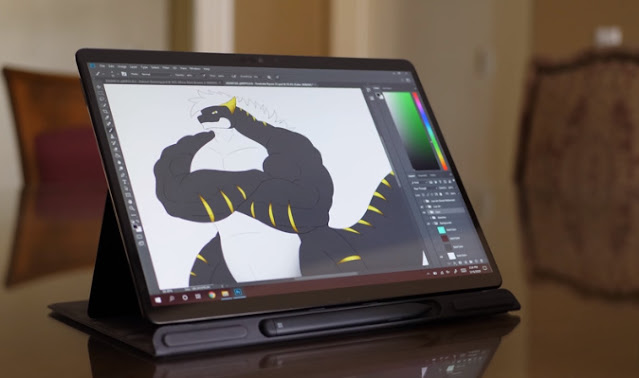
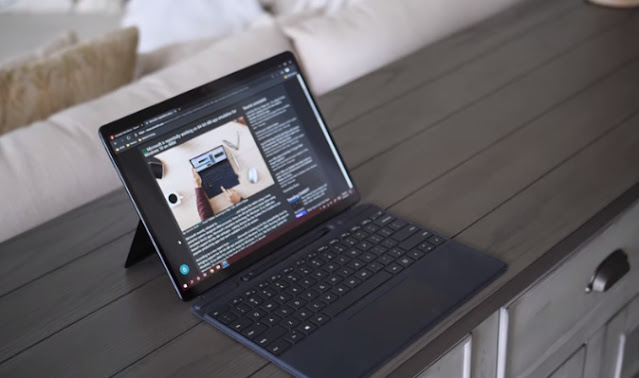

Comments
Post a Comment