Hello everybody and welcome back . We’re going to be taking a look at a pretty cool little piece of software for Windows XP, and there’s also a version for Windows Vista, called BootSkin. And this is a little bit of an older program. This was released, I want to say, somewhere in the mid-2000s. This is actually a piece of software that I used on a couple of my Windows XP, and even some my Windows Vista machines like over 10 years ago. It’s been a while since I’ve used this piece of software. But what this software allows you to do is, as you can probably tell by the name, it allows you to skin and customize your Windows boot screen, add a little bit more personality to your system and make your boot screen look more unique so, you know it’s gonna be much different than everybody else’s which just says Windows XP when it boots up. And this is made by a company called StarDock and I’ve used a couple of different StarDock programs before there’s another one of my favorite programs from them called LogonStudio. They provide a lot of customization tools for Windows. They have a whole pack called object desktop.
I believe, and they even made some games as well, but I have a feeling that well be covering some more StarDock software in the future on this channel if this video goes over well, and if you guys want to see more of that, so be sure to let me know if you guys enjoyed this video and want to see more like it down in the comments below.
Now I shouldn’t mention that BootSkin is no longer supported, both the XP and Vista versions have been out of support for a while now, I believe that the Vista version used to cost money, I want to say it was like twenty or thirty dollars, But they have now made both of these pieces software totally free and if you head on over to stardock.com/products/bootskin you’ll be presented with this page right here.
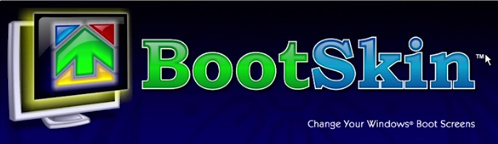
I’m gonna have the link down below in this videos description if you want to go ahead and check it out. And all you have to do is just click on download and choose either the Vista or the XP version. And what I like about this program is it just makes it incredibly easy to change your boot screen on Windows XP or Windows Vista, you don’t have to manually modify any files. But I may do a future video on the Vista version if you guys want to see that. But once you download the file. We’re going to go ahead and install the program here.
So it downloads bootskin_free.exe. Were just going to run this here, and it’s going to pop up with the installation wizard. So were going to just install it to the default folder. We’re gonna click Next, it’s gonna go through its automated install process and were just going to actually click on launch BootSkin and finish, and this right here is the interface for the entire program. Like I said, its super, super simple to use and we also have some custom boot screens already added in here for us that we can choose.
We have one that is themed around the BeOS. we’ve got a BootSkin themed boot skin, a star dock boot. We also have an OS/2 Warp boot screen which is pretty neat and also something called Ton Boot and if you don’t like any of these ones that are in here, or if you just want to browse some other boot skins that other people have created, All you have to do is browse the BootSkin library and it’ll take you to this site called wincustomize.com.
Now Apparently the link in the BootSkin program itself is broken, but if you go back to the StarDock BootSkin website and click on get XP boot skins up here at the top of the screen, it will take you to this page which actually shows you some of the skins that are available for download, And you can see that some of these are actually, I mean they’re not super recent, but I mean this one was created towards the end of 2015 so that’s really not that long ago, you know considering that this program is from the mid-2000s.
So you see that we even have some based around Windows 8. There’s an Angry Birds one. There’s a winter sunrise, winter impression. This is kind of like a DeviantArt like a website, but its specifically for StarDock software. So, you know we can do like a search if you want to, so let’s say that we want to search for or like a Mac OS boot skin, we’re going to do a search for that here. And these are all of the XP boot skins that are themed around Mac OS, so let’s say that we want to. Get this one right here, which looks pretty funny. It’s like a sad Finder logo with Windows XP. It’s called Not Mac OS So let’s go ahead and download this one here. This one was uploaded May 31st, 2007 by Patrol52 and all we have to do is just click download.
And it’s gonna download this file right here, and you want to open it with StarDock BootSkin. Yeah, and there it is right here, MacBoot Color So let’s go ahead and actually try out one of these boot skins. So let’s go to this MacBoot Color And what you can do is actually preview the skin before you apply it. So if we hit preview here, it will show you what the boot screen will look like when it is booting up your system.
So it even has like the animation here. See it says Probably Crashing And all you have to do to get back to the main interface is just click anywhere and it will go away. So we can preview this StarDock one if we want to, some of them don’t have any, like, animation So this one here is a good example of that, it’s just a static image. So there won’t be like any animation.
I personally didn’t really like skins like this, I wanted to find one that had like an animation. But if you wanted to give your computer kind of like an old, vintage feel and use like this OS/2 Warp one. You could use this one here, this TOON Boot is an animation one. This is kind of themed around the win customize avatar up here, so that’s, you know, what this one is themed around.
The BeOS boot screen. This one also doesn’t have any sort of animation. But again, if you want to give your system a little bit of a vintage or old OS or I mean BeOS is kind of an obscure OS. I’m sure a lot of you haven’t even heard of BeOS. That, honestly, I could do a whole video on BeOS. It was a very interesting and unique OS when it came out, and it was a very short-lived project as well.
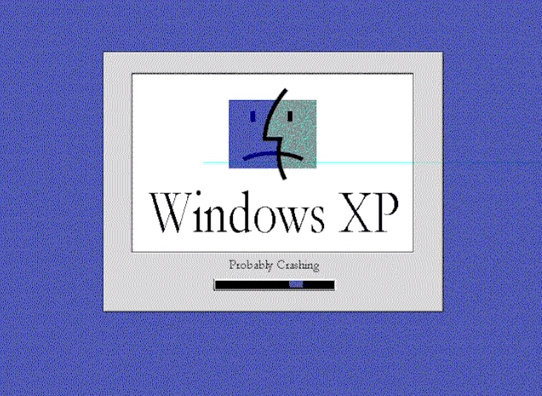
And you can of course just apply. If you ever want to go back to the old XP boot skin, you can do that from this program as well. So let’s actually apply this MacBoot Color skin. So were just going to click on it, hit apply ,and it’s gonna say Boot screen applied successfully. So now what we want to do is just exit out of BootSkin and hit turn off computer and were just gonna restart and I’m just gonna show you guys how that this machine looks when its booting up now.
So here we go. It says Windows XP -- Probably Crashing with that sad Finder face, and this is it. This is your XP boot screen. it will literally just, you know, show this until it’s done with the boot up phase and well go right onto the login screen and onto the desktop. So that is it guys. I mean like I said, Its super, super simple to use you don’t have to modify any system files or anything like that, which is one thing that I really liked about this program.
It was a very, very easy solution for me at the time and it still is, as you can see. Now StarDock does have a lot of other useful tools, like I said. One of them, another one of my favorite programs from them, is called LogonStudio and LogonStudio is basically just like BootSkin, but for logon screens and they also have a version for XP and Vista as well. Now they don’t actually really create, as far as I know at least, let’s just go and check out their software here.
I don’t believe they have a version of BootSkin or LogonStudio for any like newer version of Windows. So like seven and above I don’t think that they have a version for those newer OSes. But you see if they have a lot of software here. They also have this Object Desktop package, which is basically all of their software in one package, it costs $30.
I definitely would like to take a look at this in a future video, so if you guys want to see that be sure to let me know, but they just have a lot of really cool software. I’ve used cursor effects before, I’ve used Fences was one of them. Let’s see, Fences I think is up here at the top. Fences I used to use a lot on my computer. Let’s see, they have Windows 8 applications.
I think it’s under, yeah, StarDock classics. So this is where you have BootSkin and LogonStudio. They also have this program which allows you to make your own right-click menus, which is super cool. Also something that is super cool is you can actually create your own boot skins and logon screens if you want to use LogonStudio, they actually have a guide here.
I believe go to BootSkin tutorial here. They have a guide showing you how to actually make your own boot skins. Now this does require having a photo editing tool like Photoshop. You might be able to get away with like MS Paint if you want to make like a really, really basic boot screen. But, this is a like guide here that just tells you how to do it, and if you do it correctly you can actually have BootSkin open up the file.
And yeah, all that you have to do is when you actually create your boot skin, if you do it manually, you can just go to file and import from file and search for that bootskin file that you have made and that’s how easy and that it is. They also have a tool called SkinStudio which is normally used to create visual styles for 7, Vista, and XP. But I believe that you can use this program as well, at least according to this guide here, to make boot skins for XP.
So, like I said There’s a lot of potential future videos that I can do on this company’s software and I really don’t mind, you know, doing them, because I have used this software myself. I mean, I’m not being paid by StarDock or sponsored by them. I mean if you want a sponsor me, StarDock, go ahead as I’d be happy to, because I like a lot of their software.
But for today’s video guys ,that is pretty much going to wrap it up. Again, just a very quick look at an awesome program for Windows XP. This is a great piece of software if you have like an older Windows XP computer that you, you know, want to keep using or just use, you know, like for old gaming, stuff like that you just kind of want to make it your own, add a little bit of personalization, you know, customization to it. This is a very, very awesome way of doing that. So, guys,.
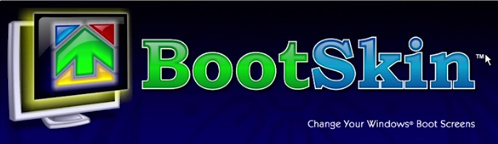
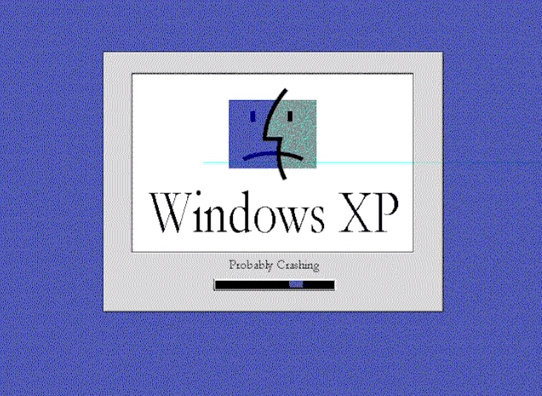

Comments
Post a Comment