Let me take you back to the year 2001. A time before YouTube, Twitter and Facebook. A time when just over half of American adults used the internet. It was that year when the world saw the introduction of Windows XP. Its release marked a new beginning for both Microsoft and computer users as a whole. It introduced the more stable Windows NT kernel to home users for the very first time, marking an end to the MS-DOS based Windows 9x era. It overhauled the visual style, replacing the Windows classic theme with the all-new Luna theme by default. And with it, Microsoft simplified the Windows product line by positioning XP as a single release of Windows with both consumer and professional editions.
And the name itself signified something new. While most previous versions of Windows rely on the version number or release year for its official name, Windows XP was short for experience. And I’m sure that most of you watching this video have experienced XP in one way or another. Even if you’ve never used it, it’s very likely that you know someone who did, since it was once installed on over a billion computers around the world. Today I want to discuss the development process that eventually led to the creation of Windows XP. We’ll be discovering how Microsoft made the transition away from the MS-DOS era and into the 21st century with an all-new design and computing experience.
I’ll be taking you through six development builds of the operating system, each one compiled at a different stage in the development process, highlighting some of the major changes that occurred over the years.
Let’s get started. To understand the development history of Windows XP, we have to travel back to the late 90s, before the release of both Windows Me and 2000. While XP was known as Codename Whistler during development, its origins date back to another project, known as Codename Neptune. This was back when Microsoft was still following the release structure that they had used for years, developing two entirely separate releases of Windows, one for home users and one for businesses. Neptune was intended to be the next consumer release, while another project, Odyssey, was going to be the next business release. Now, there isn’t much known about Odyssey. We know that it was in development at this time, but there weren’t any builds released to testers or leaked to the public.
As for Neptune, there was a development release provided to testers: Build 5111. And it’s in this build where we begin our journey. Microsoft Neptune Build 5111 was compiled on December 10th, 1999 and released to testers later that month. This is the only leaked build of Neptune that we have available to us, and it gives us a good look at what Microsoft was up to at this time. Neptune largely resembles Windows 2000 throughout, but does make changes to the branding. Most of the time this branding identifies the OS as Microsoft Neptune, dropping the Windows name.
However, there are a couple of places, like in the build string seen at the bottom right of the desktop, that say Windows Neptune. As Neptune was intended to be the next consumer release of Windows, it introduces many features designed to make the OS a bit easier to use. One of those is the Welcome screen, a feature that would be formally introduced in Windows XP.
However, its design here in Neptune is much different. Obviously, to use the Welcome screen as intended, the computer needs to have multiple user accounts and Neptune provides a more graphical way to create them. It also introduced account types, another feature that we would see in XP. Neptune offers four different account types:
Owner, which is essentially an administrator; Adult, which allows only standard changes like installing applications on the system to be made; Child, which is a restricted account that prevents the deletion of system files, among other things. And Guest, another restricted account that provides guest access to the system, as all changes made to the visual style and other settings will be reset when the user logs off. Windows XP was simplified this account structure a little bit, by bringing the types of user accounts down to three: Administrator, Limited and Guest.
Another XP feature that traces its roots back to Neptune is the Windows firewall, which could be enabled from the Control Panel. But Neptune also included an all-new user interface that would never be seen in a final release of Windows. Its known as the Activity Centers. This interface can be set as your desktop background through the use of Active Desktop. It provides a list of actions for things like opening up your email client, web browser, as well as some commonly used folders. There’s also a recent programs list on the right side, similar to what you would find in the XP start menu. Now, this UI is not complete.
However, since it is HTML based, were able to open up the files in Internet Explorer to get a taste of how this interface worked. Now it’s worth noting that the concept of launching applications from a full screen interface would later be utilized in Windows 8. So you could say that the Activity Centers are, in some ways, sort of a predecessor to the start screen. But the Neptune project itself wouldn’t last very long, as Microsoft eventually merged the Neptune and Odyssey projects to create Whistler. This consolidated the development team and simplified Microsoft’s product strategy.
Alright, so now that we understand the story behind Neptune and Odyssey, let’s move on to Windows Whistler. Build 2211 is a pre-beta build compiled three months after the Neptune build on March 9th, 2000. Since this is a very early Whistler build, the setup process, boot screen and branding are identical to what we saw in Windows 2000.
Your first indication that this is a development build of Windows is the build string displayed at the bottom right of the desktop, that identifies the OS as Windows Whistler 2001 Professional. This lets us know a couple of things. Obviously, Whistler is the codename for this release, but this specific build is a professional variant. The year 2001 being present indicates that Microsoft already had the release date for the final version of this OS in mind.
In this build, we can see the beginnings of Microsoft merging certain visual elements from the home and professional releases of Windows. While Windows 2000s explorer looked like this, Whistler 2211s bears a resemblance to Windows Mes explorer. Another large UI change can be seen in the Control Panel, where an early version of the category view is present. This is an interface that we would see in XP and it would combine certain Control Panel applets into categories.
The implementation here, however, only shows the most commonly used Control Panel options and doesn’t group anything into categories. And yes, you’re still able to access the classic Control Panel layout by clicking on a link in the sidebar, just like in XP.
We also see the reappearance of the login screen seen in Neptune Build 5111. It’s not enabled by default though, but you can easily modify a Registry key to get access to it. Next up, let’s take a look at Whistler Build 2250, a technical beta build compiled on June 28th, 2000. While the initial setup still looks the same, there is a new option to have setup automatically configure most aspects of the installation, but selecting this option just causes the system to blue screen.
The next phase of setup has been redesigned to look more like Windows Mes, just with the Whistler branding. There are still some references to Windows 2000 though, as seen on the title bars, and for the most part the wizard itself has remained unchanged. So essentially, this is like a 2000 setup wizard with the Windows Me setup background. Unlike in Mes setup though, we don’t have the estimated time remaining clock in the sidebar, and the steps have been reduced from five to three.
The boot screen also remains the same, but the branding seen on first boot has been changed. The build string on the desktop loses the year, and the Welcome screen is now enabled by default after the first boot. The branding change continue into the start menu, where we can see that the sidebar has been updated to say Codename Whistler. We see a new option to log off and a new icon for the shutdown button.
One of the biggest changes in this build is seen in Display Properties. Not only is there a new Themes tab, but there is an entirely new visual style. Its known as Professional in this build, but would later be referred to as Watercolor in future builds. This visual style was actually a placeholder one, and was not intended to be in the final release of XP. Going into the Control Panel, we can see that an all-new design is present here as well.
The category view now has actual categories and behaves similarly to the final implementation in XP. It’s the same story with the user account properties. My Computer gets a redesign as well, but the rest of explorer looks just like what we saw in the last build. Something of note, even though this is the professional build, the default installation directory is now named WINDOWS as opposed to WINNT. Another small visual change is seen on the desktop.
When you select icons, a larger square will surround it. This is not how selecting icons behaves in XP, but it would be seen in Windows Vista. 2250 also contains a couple of hidden features. By going into the start menu properties, pressing ALT+D and clicking apply, a new two-column start menu will be enabled. The design fits in really well with the new theme. For the most part, the layout of it is similar to XPs, aside from the power options being placed at the top right.
The shutdown menu also gets a redesign. The other hidden feature can be found in the C:\WINDOWS\Web folder where there is an HTML file called start page. This is another experimental user interface and the design of it is similar to the Activity Centers that we saw in Neptune. Another redesign can be seen on the Welcome screen, and, interestingly enough, there is another user account on the system by default.
It doesn’t have a standard name, but we can see the words Microsoft Corporation, Redmond and Washington. Its password-protected though, but we can remove the password from the user account settings and log into it. It just appears to be a standard user account though. Whistler Build 2267 is another technical beta build compiled three months after 2250. The initial setup now identifies itself as Windows Whistler and the second phase of the setup received some changes as well.
While the overall design looks just like what we saw in the last build, there is an added step to the sidebar. The setup also loses most of the Windows 2000 branding. There would be one more setup redesign before what well see in the next build we discuss. One of the more noticeable changes in 2267 is the boot screen, which has been redesigned.
The Professional or Watercolor theme is now enabled by default and also gets updated, along with the start menu. Most of the elements are in the right place, but it is missing the username and picture that would appear at the very top in the final release of XP. 2267 also has another feature that we would see in the final release of XP: Fast User Switching. The ability to quickly switch between user accounts without having to completely log off.
Alright, our next build to discuss is 2428, a pre-Beta 2 build compiled in January of 2001. There’s a lot to talk about in this build, as it brings some major user interface overhauls. After the setup copies files and restarts, we are greeted with the all-new boot screen. I’ve said this before in other videos, but this is probably my favorite Windows boot screen of all time.
It’s something about its design, the way it fades in and out and how the Windows logo colors are in the progress bar. I think it’s very unique. XP would obviously replace this. It’s also worth noting that this is the earliest known build to introduce the new Windows flag design, however there are areas where the old Windows flag is still present, like in the next phase of setup.
This gets a redesign as well, looking very close to what we would see in the final release of XP. There are a couple of minor differences though. The checkboxes on the left side would be replaced with radio buttons, and the progress animation at the bottom right would be changed.
Another huge modification is seen after setup finishes, when Windows launches into an out-of-box experience (OOBE) A short video will play, accompanied by the Windows 2000 startup sound. And then well be brought to a screen that, again, looks very close to XPs OOBE. Although we still see the old Windows flag at the top left, and the assistant present is Merlin, as opposed to the animated question mark seen in XP.
Unfortunately, the famous title.wma soundtrack is not here. Speaking of things seen in XP, here’s the new Welcome screen. Yes, this looks identical to XPs Welcome screen, aside from the logo at the top and the fact that the
Welcome text displays.
In XP, you would only see this text when you selected your user account and were in the process of logging in. After you log in, you’ll be hit with some major changes on the desktop. Yes, the Luna theme is here, known simply as the Whistler style, and the previous Watercolor theme is gone. Now, this version of the Luna theme has some differences to what we saw in the final release of XP. Taskbar buttons for open windows are not as pronounced and the taskbar itself is not locked by default.
The start button also has a slightly different design. As for the design of explorer and Control Panel, they are coming together, just with some different icons in certain places. Buttons above explorers address bar also look different, and yes, this build contains some newer XP icons, but some of the old ones remain.
The Recycle Bin icon on the desktop is actually completely different. It may be hard to tell at first, but there are handles on each side of the bin, which are not present in XPs version of this icon. The desktop wallpaper has been changed to Red Moon Desert by default, but would be replaced in favor of the famous Bliss wallpaper for the final release.
Fun Fact: both of these photographs were taken by the same photographer, Charles OR ear, and Red Moon Desert was initially intended to be the default wallpaper, however it was changed when Microsoft received a couple of complaints about it. Our last build to discuss in this video is 2481, a pre-Release Candidate 1 build from May of 2001, meaning that about four months have passed since the last build we took a look at. By the time this build was compiled, Microsoft had already chosen a name for the next release of Windows: XP, which could now be seen throughout the setup process.
Everything about the boot screen and setup process are identical to the final release of XP. A theme that you’ll be seeing a lot more throughout this build, since were nearing the end of the development cycle. But development wasn’t fully complete yet, and there are still some noteworthy things that set this build apart from the final release. There is no video that plays before the OOBE, and while the background music is here, it is delayed, as it will not start immediately.
When you log in, you’ll see that glorious Bliss wallpaper, along with a more finalized Luna theme. As for the design of things like the icons, start menu, Windows Explorer and Control Panel, they all look to be complete, if not very close to. And while this build has the Windows 2000 sounds by default, you can switch over to the new XP sounds by going into the Sound Properties panel.
So, those are all the builds that I’ve got to show you in today’s video. But before we move on, I want to briefly talk about today’s video sponsor, Skill share. Skill share is an online learning community with thousands of classes that allow you to take the next step in your creative endeavors. If you’ve found yourself having more downtime recently, taking a class on Skill share is a great way to keep you occupied.
Whether you’re looking to learn a new skill or brush up on something you already know, Skill share has a class for just about everything, including graphic design, photography and video editing. And since a lot of us are working from home right now, building better productivity habits is a great skill to have. And there’s a class from Mike Vardy that gives some great tips.
Most classes are under an hour in length, split up into multiple sections for more convenient viewing. But there are also hands-on projects and an active community of other users taking the same class. With Skill shares Premium plan, you’ll get access to every class on the platform, and its only $10 a month if billed annually. But today, Skill share is offering the first 1,000 people who click the link in the video description a free two-month trial of Premium.
So if you’re interested, join Skill share today and start learning. The final release-to-manufacturing (RTM) build of Windows XP, 2600, was compiled in August of 2001 and released to the public about two months after that, on October 25th. And over time, it received a lot of praise. XP eventually rose to hold the most of Windows version market share and would do so until 2012, three years after Windows 7 came out.
It would be officially supported by Microsoft for 13 years until April of 2014, and certain specialized versions of XP, like POSReady 2009, were supported until 2019. Today, although it has been 6 years since Microsoft killed off support, XP holds almost 1% of Windows version market share worldwide. Not a whole lot, but it does beat Windows Vista!
And even though support ended in 2014, Microsoft pushed out security updates for XP three times since then. Patches were issued in May 2014, one month after support ended, to fix a critical vulnerability in Internet Explorer. In 2017, due to the WannaCry ransom ware outbreak, and finally, just last year, in May of 2019, to fix a critical flaw in Remote Desktop. And there are certain organizations, like the US government, that still, to this day, rely on XP for certain things. The US Military pays millions of dollars to Microsoft to keep supporting Windows XP on certain systems. But this isn’t unusual, as the systems.
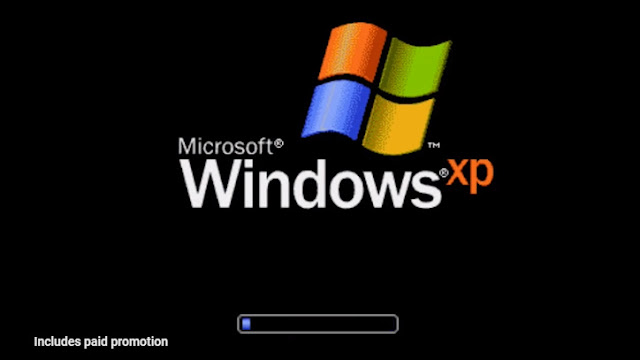



Comments
Post a Comment