There are also many questions on the net on how to extend your Wi-Fi with a second Wi-Fi Access point or how to connect a second router. Let’s imagine that you have a house with two floors or stories and you have that Wi-Fi access point on the first floor. You now want to extend the reach of your Wi-Fi network in the house, let’s say to the second floor.
How can this be achieved ? Many people these days use Wi-Fi Meshes to do this. A Wi-Fi mesh basically is just a bunch of Access points which extend the Wi-Fi network. That means you can move from one room to the other, and your tablet or phone would seamlessly connect to the node in the mesh that delivers the strongest signal without even noticing that it has switched from one node to the other.
But the nodes need to communicate with each other. In a true wireless mesh that happens over radio. So in fact they will occupy multiple channels. At least one in order to communicate with your tablet or phone on one side, then at least one in order to communicate with each other, and at least one in order to talk to the router. They are awesome.
They are however quite expensive and also very often proprietary, that means that you lock yourself in to a vendor and might not be able to mix and match components from other vendors. A cheap alternative to mesh would be to just throw in a second Access point. So we would have that Wi-Fi Access point on the first floor and a second one let’s say in the bathroom of the second floor. There are just a couple of things you need to keep in mind when you configure them. If you have watched my video on Wi-Fi basics – here’s a card again – click the info icon to watch it – then you know everything about Wi-Fi channels.

Another thing we need to know about is roaming. Let me show you what I mean. Let’s say I am connected to the Wi-Fi on the first floor. Everything goes well, beautiful and fast internet connection on my phone. Watch the little beacons or bars on the top right of my phone – they tell me Wi-Fi is great. I now start watching a video on the internet and at the same time I am moving or let’s say roaming towards the basement. What will happen ?
The Wi-Fi signal from the 1st floor becomes weaker as I move and the signal which I receive from the basement becomes stronger. But my phone does not pick up the signal from the basement, it will just bluntly remain on the weak access point. So we can see that the roaming does not work the way we want it to work - Unless I had configured the two access points in the following way:
The 2nd access point which I am throwing into the network needs to be transparent on layer 3 – that means that it should not act as a router, but rather as a bridge on layer two – bear with me, I’ll explain in a second. In other words, everything that is IP address, subnet,etc. needs to remain the same. Also, the two access points need to have the same ESSID – that means the same Wi-Fi network name and the same password. Only the hidden network identifier, the BSSID will be different and also I need to put them on different Wi-Fi radio channels. I am doing this because I do not want them to interfere which each other on a radio level. In this example, I call both networks onemarcfifty with a password the Wife on the 1st floor is on channel 36, the one in the basement is on channel 64.
The BSSID has been assigned automatically, I do not have to worry about that. What happens now when I move is that my phone gets offered the same network name but with a much better signal. The same thing happens if I use a laptop or tablet. Now – depending on the mobile device that I use, the so called roaming aggressiveness is different.
I will provide the links to the articles in the video description. So does this really work ? Is Marc saying that I can save the 500 bucks for a mesh and rather spend 50 or 70 bucks on a second Access point ? I am afraid yes, that’s what I am saying. Just keep in mind that this is a DIY channel and that it involves tweaking stuff – if you don’t want to do this, go for a mesh – as I said, they are great.
But if you’re not afraid of tweaking a couple of settings then that might save you a bit of money and also be a great learning experience. For this solution you do however need an Ethernet connector for each additional Access point as the access points would not communicate with each other over wireless radio unless they are mesh-able which means of course a higher price. Before I explain the setup and the layer 2 and 3 implications please let me actually prove that it does work.
Let’s continue where we left off – I have just arrived in the basement, Wi-Fi gets weaker, I move closer to the 2nd access point, it takes up to three seconds and – bing – we are on the other Access point. No interruption in the video or whatever. Walking back upstairs – same game – as soon as I get closer to the router in the staircase – it takes up to 3 seconds again and it picks up the signal. Good enough for me.
I still owe you an explanation on how to configure the Access point on layer 3. When I connect a Wi-Fi router to a network line, then typically the router gets assigned an IP address by the ISP. If I connected the second Access point in my case behind that router, the same would happen but this time the first router would assign an IP address to the second router. I would then have a different IP range upstairs than I have downstairs. Or – in networking terms – a different network or subnet.
That’s not a big drama as such and it might actually be that you want it to work that way, for example if you rented out the upstairs apartment to a third party and you would want to have a firewall in between to protect your own network assets. You would just need to make sure that the two IP address ranges are different, so you can’t use 192.168.1.x on both devices.
But in our case we don’t need that. Furthermore, that IP address negotiation takes time and it might break existing connections such as the video I am streaming. Or I might not see that printer on the first floor any more if I am connected to the second floor. So I need to actually connect the Wi-Fi and the Ethernet on the second floor on layer 2 – that’s called bridging. Both interfaces will be on the LAN segment and there will be no routing or firewall between the 1st and 2nd floor.
How do you configure this ? Well, in theory it could just be enough if you plugged the network cable into the LAN port of the second router rather than into the WAN port, but there is no guarantee, it depends on the vendor and the firmware etc. If you are using an open firmware such as OpenWrt you can configure this explicitly. Just Google for “OpenWrt dumb access point” and it will point you to that article on the OpenWrt Website.

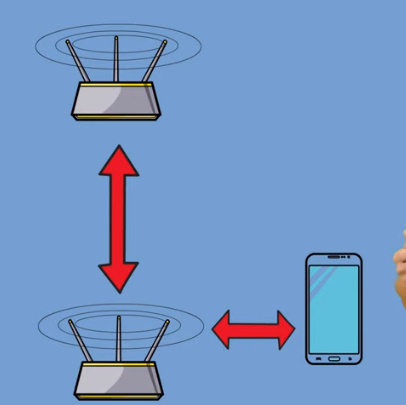
Comments
Post a Comment